Zoom Video Conferences
Basics of Zoom:
- After scheduling you an appointment, a clinic representative will send you an email that will include a link to join the Zoom meeting. You do not need to download the Zoom app on your laptop, computer, or smart phone for it to work. The email will look similar to this:
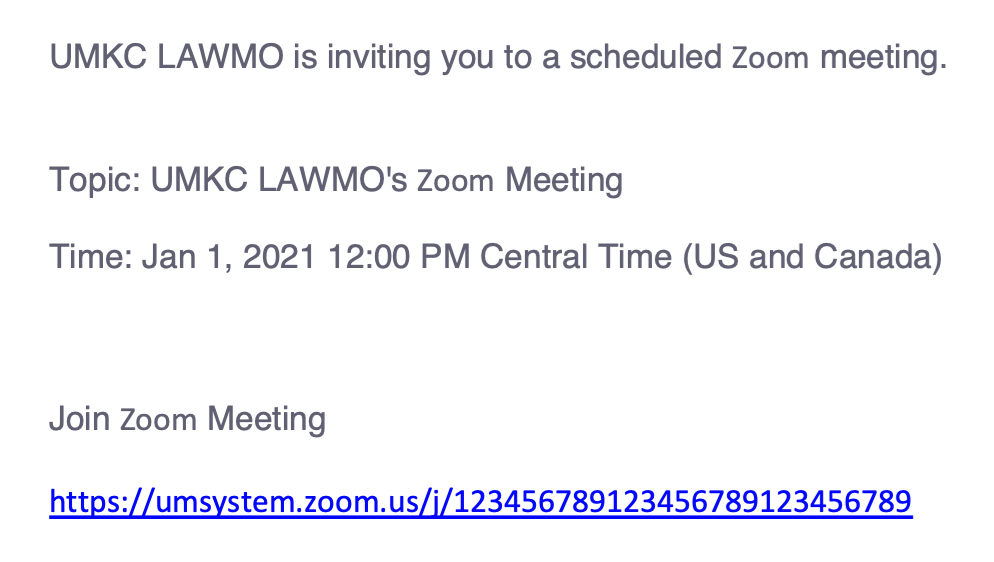
- At the time of your meeting, you will simply click on the blue link that was emailed to you and you will be connected to an attorney.
- Connecting to Video and Audio:
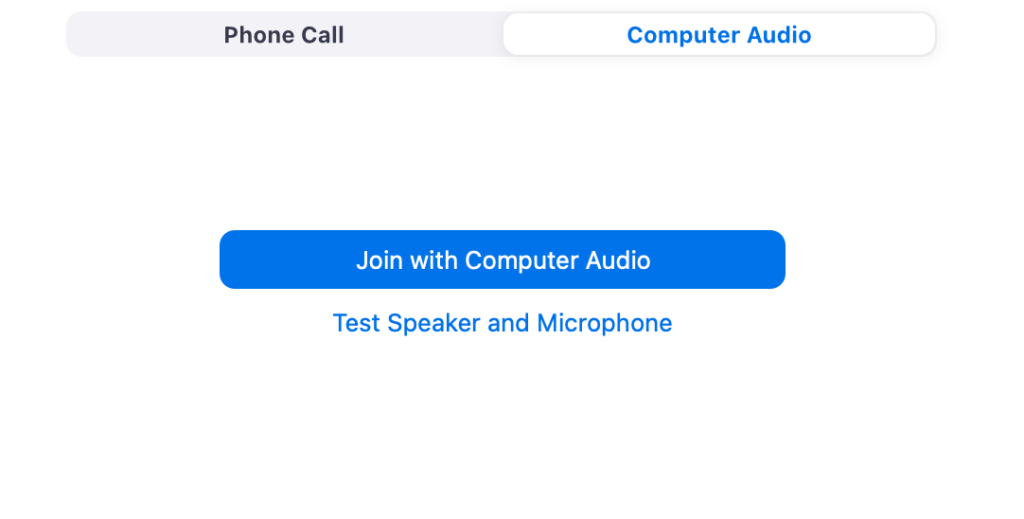
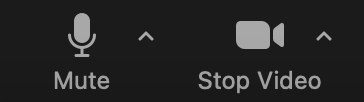
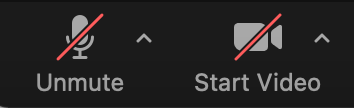
For more information on Zoom, here are some helpful links and videos:
How to Join a Meeting:
https://www.youtube.com/watch?v=hIkCmbvAHQQ

